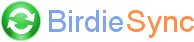BirdieSync add-on doesn't load properly
If BirdieSync toolbar doesn't display in Thunderbird or no connection is automatically made to BirdieSync server, it is necessary to check the status of BirdieSync add-on in Thunderbird/Sunbird:
Open Thunderbird/Sunbird menu "Add-ons/Add-ons" or "Tools/Add-ons" and select "Extensions" tab.
Check if BirdieSync add-on is marked as compatible and enabled.
If BirdieSync add-on is disabled, enable it and restart Thunderbird/Sunbird.
If BirdieSync add-on is marked as not compatible with current version of Thunderbird/Sunbird, follow the procedure described in this FAQ entry.
If BirdieSync add-on is supposed to be compatible with the version of Thunderbird/Sunbird but doesn't load properly, there might be a problem with Thunderbird/Sunbird extension manager cache. This problem can prevent BirdieSync sub-menu to be properly displayed in Tools menu or display an old incorrect version number in Thunderbird/Sunbird add-on list. More rarely, it can also make Thunderbird/Sunbird crash.
To solve this problem, it is necessary to remove BirdieSync add-on from Thunderbird:
- Close Thunderbird/Sunbird
- Uninstall BirdieSync, keeping BirdieSync user data (the checkbox must remain ticked)
- Start Thunderbird/Sunbird to force BirdieSync add-on uninstallation. This step is important, do not miss it.
- Reinstall BirdieSync
- Start Thunderbird/Sunbird and check BirdieSync add-on state with Thunderbird/Sunbird menu "Tools/Add-ons" or "Add-ons/Add-ons"
In recent version of Thunderbird you may have to restart Thunderbird once more, so that BirdieSync add-on is properly loaded.
As an alternative, you may try to remove some files holding add-on informations in Thunderbird profiles:
If you use Thunderbird 1.5 - 3.1 and Sunbird 0.3 - 1.0b1:
Before any operation, do backup your Thunderbird/Sunbird profile:
XP: C:\Documents and Settings\[users]\Application Data\Thunderbird\Profiles\
Vista/7: C:\Users\[users]\AppData\Roaming\Thunderbird\Profiles\
XP: C:\Documents and Settings\[users]\Application Data\Mozilla\Sunbird\Profiles\
Vista: C:\Users\[users]\AppData\Roaming\Mozilla\Sunbird\Profiles\
(Application Data is a hidden folder: in explorer window, you must check the option "Show hidden files and folders")
Close Thunderbird/Sunbird.
In the profile of Thunderbird/Sunbird, after having backuped the following files, delete them:
- extensions.cache
- extensions.ini
- extensions.rdf
- compreg.dat
- xpti.dat
Relaunch Thunderbird/Sunbird.
Check if you can now access to BirdieSync options.
If you use Thunderbird 5.0+:
Before any operation, do backup your Thunderbird:
XP: C:\Documents and Settings\\Application Data\Thunderbird\Profiles\
Vista/7: C:\Users\\AppData\Roaming\Thunderbird\Profiles\
(Application Data is a hidden folder: in explorer window, you must check the option "Show hidden files and folders")
Close Thunderbird.
In the profile of Thunderbird, after having backuped the following file, delete it:
- extensions.sqlite
Then restart Thunderbird.
Check if you can now access to BirdieSync options.