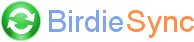BirdieSync extension is marked as incompatible in Thunderbird and is disabled
Check that versions of installed BirdieSync and Thunderbird match
If BirdieSync extension is marked as incompatible in Thunderbird, the first thing to check is if the version of BirdieSync which is installed on your PC matches the version of Thunderbird. To do this:
- In BirdieSync main window on the PC (double click on the BirdieSync green icon in Windows notification bar to open it) open menu "Help / About BirdieSync..." and note BirdieSync version
- In Thunderbird, click on menu button (with the 3 horizontal bars) at the top right, open menu "Help / About Thunderbird" and note Thunderbird version
- Go to BirdieSync download page and under "Select your version of Thunderbird or Sunbird" section, click on the pull down menu to see which version of BirdieSync matches your version of Thunderbird (for instance Thunderbird 144 requires BirdieSync 3.2.17.0)
- If the version of installed BirdieSync doesn't match the version of Thunderbird, download the correct version of BirdieSync and install it again
Force the reinstallation of BirdieSync extension
If after the installation of BirdieSync on the PC the extension in Thunderbird is still marked as incompatible, displays an older and different version of the one of BirdieSync installed on the PC (for instance BirdieSync extension 3.2.16.0 although BirdieSync 3.2.17.0 has just been installed on the PC), then there might be a problem with Thunderbird add-on manager which doesn't properly load the new installed extension and still refers to an older version. To solve this problem:
- Uninstall BirdieSync on the PC (not on the mobile device) and ensure that "Keep BirdieSync user data" is ticked when asked during uninstallation, to keep your current configuration
- Launch Thunderbird to force Thunderbird add-on manager to take into account the removal of BirdieSync add-on (this step is important)
- Close Thunderbird and reinstall BirdieSync on the PC
- Relaunch Thunderbird and check if BirdieSync add-on is present in the add-on list, has the correct version and is mentioned as compatible. You may have to enable it if it is still disabled.
Install BirdieSync extension manually (last resort)
If Thunderbird still tries to load BirdieSync extension with the wrong version, then you may try to install the extension manually. This should be considered as a last resort because it bypasses the classic sideloading of the extension and could lead to the same problem the next time you upgrade the major version of Thunderbird:
- Open Thunderbird menu "Add-ons and Themes" and select "Extensions" tab
- Click on the gear button and select "Install Add-on from file..."
- Select BirdieSync
.xpi in directory [BirdieSync installation directory]/Thunderbird
Then BirdieSync extension should be installed and enabled inside Thunderbird.