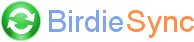My mobile device cannot connect over Wi-Fi
Check that the mobile device is connected on the same Wi-Fi network as the PC
First check that Wi-Fi is enabled on your mobile device (you must see a Wi-Fi icon at the top of the screen in the status bar) and that you are connected to a Wi-Fi network. You should be able to use your Internet browser on your mobile device and navigate on the Internet if your local router or Wi-Fi spot provides Internet access.
Check also that your mobile device is connected on the same Wi-Fi network as your computer (same SSID (name) which identifies the Wi-Fi network).
For instance, if your Wi-Fi network requires a security key and you didn't enter it properly on your mobile device, then your mobile device may automatically connect to another detected Wi-Fi network where your PC would not be accessible. In this case, re-declare this Wi-Fi network and ensure that the correct security key is entered and that your mobile device is now successfully connected to the correct Wi-Fi network.
Another example is if you use a Freebox (which acts like an ADSL modem and a local router) to connect to the Internet at home, ensure that while your computer is connected to the local Wi-Fi network, your mobile device hasn't automatically connected to the FreeWifi network which is different and requires a password to connect that you must enter in your Internet browser the first time you try to navigate on the Internet.
Check that your firewall authorizes BirdieSync to accept incoming connections
Check that your PC firewall authorizes incoming connections for BirdieSync.exe processes.
To ensure that your firewall doesn't prevent from connecting your Android device to the PC, temporarily disable it and wait for 1 mn before trying to connect again.
If you succeed in connecting once your firewall is disabled, then check again that BirdieSync.exe is properly authorized. If you use Windows firewall, you may try to reinstall BirdieSync so that Windows firewall rules are declared again to authorize BirdieSync to accept incoming connections. If you use a Public firewall profile and your PC is on a local network behind a router, try switching to a Private firewall profile which is less restrictive.
If you use a firewall on your Android device, you may also try to temporarily disable it to ensure it doesn't prevent your Android device to connect. Your Android device must authorize BirdieSync app.
Check the PC address used to connect
Check the address of the PC you entered in BirdieSync settings on the mobile device. If it's an IP address, it must usually belongs to the Wi-Fi subnet (which usually begins with 192.168.x.x.). This address should be listed in BirdieSync on the desktop in Connection options: open BirdieSync window (double click on BirdieSync green icon in Windows task bar) and click on menu "File/Options", "Connection" tab.
If you use a hostname instead of the IP address, you may try to temporarily enter an IP address in BirdieSync settings on the mobile device to see if connection now succeeds.
Check that you don't use a VPN
If you use a VPN, it may not be possible to connect to local IP address (usually beginning with 192.168.). Try to disable your VPN and see if you can then connect. Note also that some specific third-party apps which protect your network or your privacy automatically use a VPN (like Phone Guardian for instance)
Restart BirdieSync on the desktop
Try to restart BirdieSync process on the desktop (menu "File/Exit", then restart BirdieSync with "Windows Start menu/All Programs/BirdieSync/BirdieSync"
Reboot your PC and reboot your mobile device
Try to reboot your PC (switching it off and then on) and your mobile device. Note that the IP address of the PC may change after this if the IP address attribution is dynamic. So you may need to modify BirdieSync app settings on the mobile device if you rely on the IP address of the server.
Reboot your local router
In some cases rebooting the local router (switching it off and then on) can solve connection problems. Note that the IP address of the PC may change after this if the IP address attribution is dynamic. So you may need to modify BirdieSync app settings on the mobile device if you rely on the IP address of the server.
BirdieSync 2.x: Ensure that another device is not already connected to BirdieSync on the PC
BirdieSync on the PC can only handle one mobile device at a time. So check that another mobile device is not already connected to BirdieSync on the PC. If it's the case, disconnect this other mobile device.