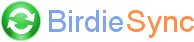The mobile device disconnects while synchronizing
General
If you get a "communication failure" message while synchronizing, first check if BirdieSync app is still running on the mobile device or if it exited. If BirdieSync is no longer running, it may have crashed. Please generate a log archive with the menu "Windows Start/All programs/BirdieSync/Archive logs..." and send it to support [at] birdiesync.com.
If BirdieSync app is still running on the mobile device and you are connected over Wi-Fi, please ensure that the quality of the signal remains constant and that a signal drop could not be responsible of the disconnection.
iPhone
If you have an iPhone and are using iOS 6.0, please ensure that BirdieSync is authorized to access to contacts and calendars (Settings/Privacy/Contacts and Calendars).
Android
USB:
If you were connected via USB (only Android devices), ensure that another software is not using the USB connection at the same time and could not have disrupted the connection. If you are connected via a USB hub, try to directly connect your mobile device to a USB plug. You may also try to use another cable to ensure there would not be a loose contact.
Wi-Fi:
If you were connected via Wi-Fi, especially if you have a recent Android device (since Android 8.0), because of Android policy to spare battery life, Wi-Fi may slow down or fall asleep which can lead to a disconnection. On some devices with aggressive battery policy, it may even happen after a few minutes of connection. In this case, a workaround is to whitelist BirdieSync app in Battery optimization.
On Android 9:
- Settings / Apps & Notifications / Advanced / Special app access / Battery optimization
- Select menu All apps
- Click on BirdieSync
- Select "Don't optimize"