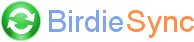How do I migrate from Windows Mobile to Android ?
If you were previously synchronizing a Windows Mobile device and now own a new Android device, here is the different operations to perform.
Synchronize your Windows Mobile device with Thunderbird to ensure your data is up-to-date in Thunderbird.
Backup your Thunderbird or/and Sunbird profile:
XP:
Thunderbird C:\Documents and Settings\\Application Data\Thunderbird\Profiles\
Sunbird C:\Documents and Settings\\Application Data\Mozilla\Sunbird\Profiles\
Vista/7:
C:\Users\\AppData\Roaming\Thunderbird\Profiles\
C:\Users\\AppData\Roaming\Mozilla\Sunbird\Profiles\
(Application Data is a hidden folder: in explorer window, you must check the option "Show hidden files and folders")
Install BirdieSync on your Android device from the Android Market.
https://market.android.com/details?id=com.callicia.birdiesync
Launch BirdieSync on the Android device and configure its settings. Select the accounts you wish to synchronize. It is recommended to select "BirdieSync" in the event accounts to be able to create calendars during the synchronization.
If you wish to connect over USB, it is recommended to follow these detailed instructions.
Connect BirdieSync on your Android device (through USB or with the "Connect" button).
Open BirdieSync window, click on "Activation" tab. Your new Android device should be now listed. Select the categories you wish to synchronize (contact, events).
Launch the synchronization by clicking on the green synchronization button.
At first synchronization, choose if you want to "Replace" or "Combine" your items.
Your Android device should now been synchronized.