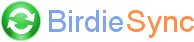How do I know if my mobile device is "application locked" ?
Generally, Pocket PCs (mobile devices with a touch screen) are "application unlocked" while Smartphones (mobile devices without a touch screen) are "application locked".
When you install BirdieSync, if your mobile device is "application locked", you should have seen a message like:
"CAUTION: It seems that your mobile doesn't allow execution of unsigned applications. You should unlock your mobile. Indicate if you want to pursue installation...". Note that if you resume the installation, you will very likely get an error on your mobile device constantly asking you to restart it and the ActiveSync/WMDC categories "cards, events, tasks or mails" will be grayed out and not selectable.
If you want to check yourself if your mobile is application locked, you can either check the log file BirdieSyncInstall.log that you should find in your Windows temporary folder. Generally:
XP: C:\Documents and Settings\(user name)\Local Settings\Temp\
Vista: C:\Users\(user name)\AppData\Local\Temp
If the "Privileged application policy" is set to 1, your mobile device is unlocked.
If it is set to 0, it is locked.
If no value is specified on a Pocket PC, your mobile device is very likely unlocked.
If no value is specified on a Smartphone, your mobile device is very likely locked.
If you want to check the mobile device registry on yourself, you may have a look to the values defined at the end of this page.